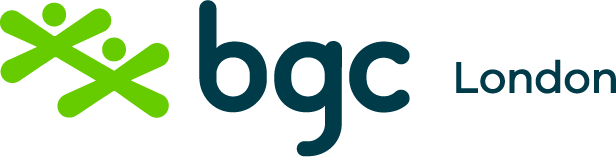Using RecDesk for the First Time
STEP #1: Create a Profile
Create a Parent/Family Profile by clicking on the link below.
** Please do this for ALL FAMILY MEMBERS registering for or paying for (parents/guardians) programs. New family members can be added by going to your profile page and clicking Add Household Member.
STEP #2 ENROLL IN A MEMBERSHIP
A membership is needed before you can register for programs.
The following information is necessary for our records and for the funding our organization receives. The answers you provide are completely confidential. You can read our Private Policy HERE on our website. Your cooperation in providing this information is both appreciated and necessary.
All memberships are good for one year at the time of registration.
To register for a membership, click on the link below.
**Please read the membership description to make sure you register for the one you want.
Register the participant/Save/Go to Checkout/Accept Waiver/Complete Forms/Click the blue "I have Completed All Forms."
The final screen is your checkout cart. You must pay by Visa, Mastercard or a Debit/Credit card.
If you are successful, you will receive an email thanking you for registering.
STEP #3 REGISTER FOR A PROGRAM
**Steps 1 & 2 must be completed BEFORE registering for a program.
You can find the program you would like using the link below.
Register the participant/Save/Go to Checkout/Accept Waiver/Complete Forms/Click the blue "I have Completed All Forms."
The final screen is your checkout cart. You must pay by Visa, Mastercard or a Debit/Credit card.
If you are successful, you will receive an email thanking you for registering.
Please contact us at 519-434-9114 if you have trouble with registration or have questions. Our business hours are Monday to Friday, 8:00 a.m. to 5:00 p.m. (excluding holidays and weekends).